setup your local smarteye server
system requirement
aliyun or Amazon AWS recommended, since mysql 8.0 employed, suggest WINDOWS SERVER2016 and higher version.
at least 8core CPU&16GB RAM, default HDD(e.g., 40GB) will be OK.
for smarteye server software, CPU is not essential, fiber network bandwidth and quality is most important.
here is a brief calculation,
e.g., 100units 4G body cameras online, 10channels live stream video will be pulled back to WEB live view, this is called burst number,
the bandwidth of server network depends on this burst number, and one channel live video usually costs 1Mbps(an average estimation),
thus for this case, the server configuration is about, network bandwidth at least 10Mbps , 8core CPU processor, 16GB RAM.
if more burst, bandwidth&RAM both need increase.
pls note, no anti-virus software running.
AWS is recommended.
all software including smarteye server/client,manuals,SDK free download from google cloud drive,
https://drive.google.com/open?id=1j_DcJnEyDv3AE70UiZvSk-suUEUWsTQI
or
drop box share link, https://www.dropbox.com/sh/2i70zr0gewywofa/AADkFn1eCfmi2CzLeKNdbeCKa?dl=0
ports involved
- 9701/TCP, SIP terminal cmd for device(PU)/client(CU) login
- 9702/UDP, SIP terminal cmd for device(PU) login
- 9702/TCP, bvwebsocket stream
- 9703/UDP, bvrtc/webrtc stream
- 9703/TCP, bvrtc stream, for file upload/download
- 9781/TCP, https (recommend)
- 9780/TCP, http ( not recommend)
run setup
the server installation file name is like "servere-yyyymmdd-n.m.xx.exe"

below means the server is running,

for AWS, pls enable those ports in inbound rules,
enable/open TCP/UDP ports(9701~9703/(UDP+TCP), 9780,9781/TCP) to AWS EC2/VPS server, besides firewall inbound rules, you have to do it in AWS website,pls refer to,
AWS EC2 inbound traffic rules settings ,https://www.besovideo.com/en/detail?t=1&i=453
initial configuration
nothing needs to be initiated, leave all in default.
start to use
run chrome, https://serverIP:9781, user:admin, passwd:123456. for chrome on server PC, entern https://127.0.0.0:9781/center

you may create new user account in Managerment to the upper right corner in the WEB page.
pls note, for smarteye system, no need to create a device account before it login, a device/camera will add itself to the device list on server only if correct serverIP&ports entered, that means a new device is added to the server's device list automatically.
the only way to control access to those devices/cameras is by user right, so just create new users, and enable the user right to access some certain devices.
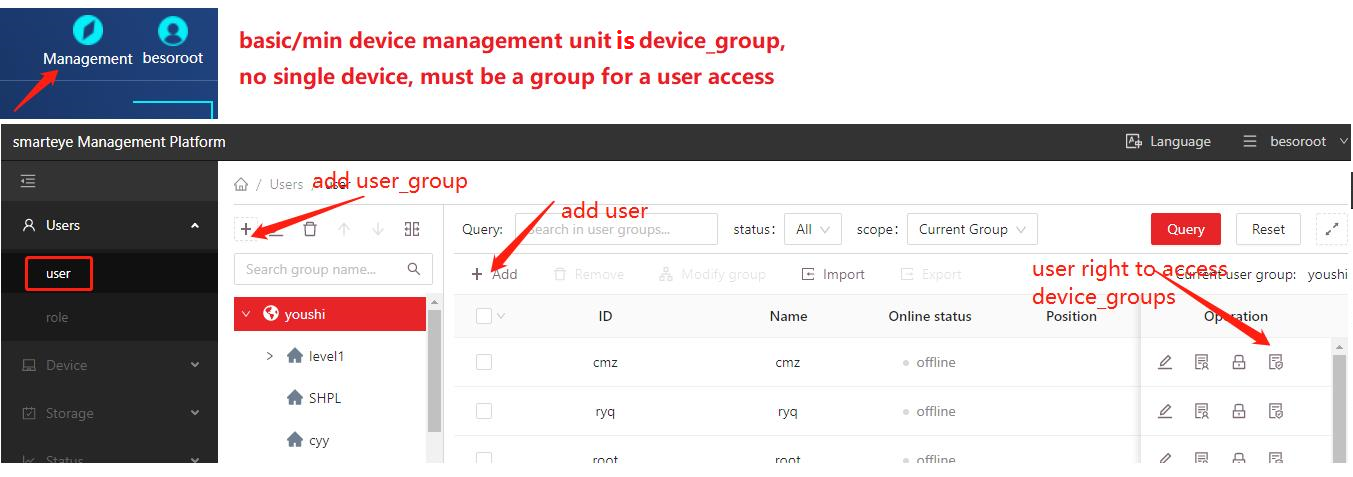
Management Center
visit https://server-IP:9781/center, default user/passwd is superadmin/123456, for chrome on server PC, enter https://127.0.0.1:9781/center


check system status


settings
pls note, for installation in LAN, e.g., on a local Laptop with both wifiðernet, this PC's IP needed to be entered here as intranet IP,
e.g., the Laptop's IP is 192.168.1.3, (run cmd, ipconfig to check local IP)



online update
check software modules, update will be highlight if there is an update.





update a .zip file

change passwd of superadmin

pls note,
there are 2-level management here.
1) user-level, for user management(new users, user right settings etc) , device management etc.
it's accessed by URL, https://serverIP:9781

2) system-level, system settings, system status, software update etc.
it's accessed by URL: https://serverIP:9781/center, by superadmin

anti-jitter, star-light night vision, explosion-proof 4G/5G/GPS body camera DVR, 4G/5G/GPS helmet camera DVR/hardhat camera, AI box, vehicle mount mDVR, GPS tracker, 4G/5G HDMI DVR for drones/UAV, fixed/cable IPcamera, all-in-one dome PTZ 4G/5G camera, RTK/UWB, 4G torch camera DVR, glass camera/AR glass camera, all in large scale VMS/smarteye.
