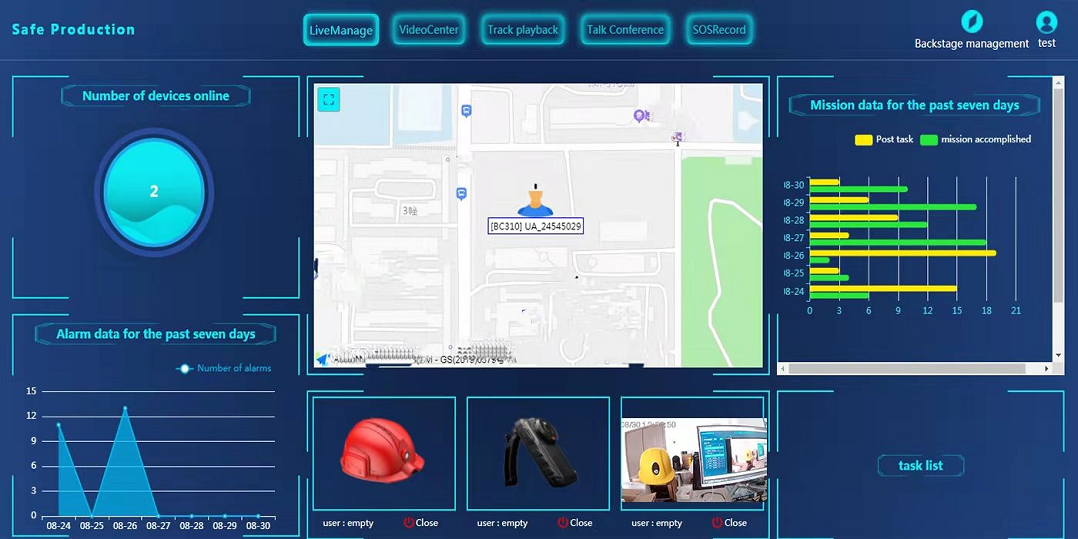mini HDMI 4G DVR user manual
mini Wireless 4G HDMI DVR User manual VH_C for UAV/drones
1 Brief
mini 4G HDMI DVR(VH_C) accepts both CCTV camera and IPCamera as video input.
Functions include,
1) 4G LTE live video/audio
2) Recording to local storage(TF)
3) GPS (optional)
4) Snapshot and upload to server
5) 2way audio

Terms,
The device, means the 4G DVR,
3 Hardware Desc
1 Power input&video input
HDMI
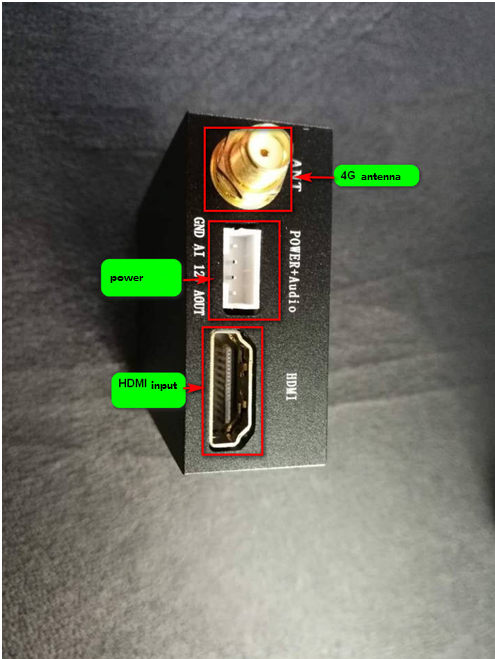

2 SIM card&TF card&LEDs
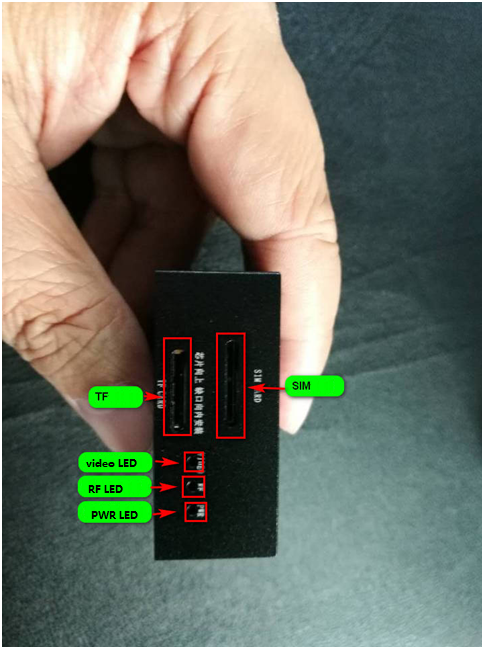

3Audio&serial port
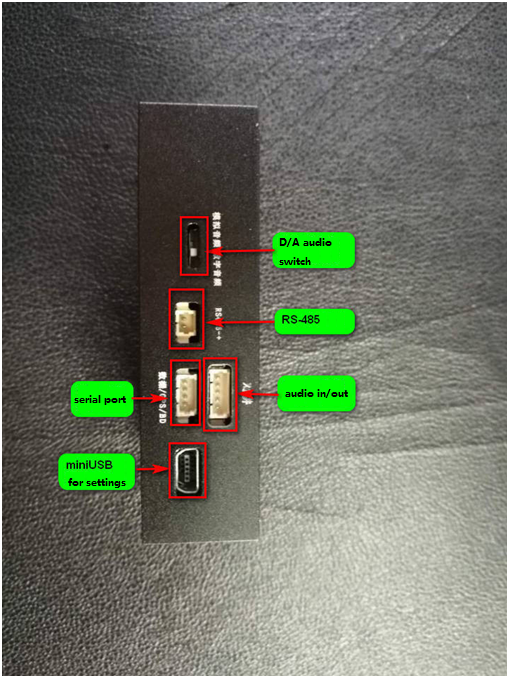
4 LED
VIDEO/RF/PWR all light up, indicates all OK, video OK, 4G network OK, and register to VMS/smarteye ready.
How to config the mini 4G DVR
2 ways to config a 3G/4G wireless DVR
1) connect the DVR to a PC by Ethernet cable, and run the lan_search_config_tool (sacdil_pc.exe), to find the DVS in LAN and configure it.
2) run smarteye/client(manager.exe) to config the DVS remotely when it get connected to smarteye server.
LAN search and config tool Intro
A windows tools software is provide to search and configure the DVS in LAN.
Before run the tool, the device has to be connected to a PC via the mini-usb cable,as shown below,
connect directly to the PC


or both PC and device connect to a HUB/LAN switch, as shown below, till u see

Run sacdil_pc.exe

change server IP/port
Double click on the device, input the correct smarteye server IP and PU port for register into the server, that’s all for config.
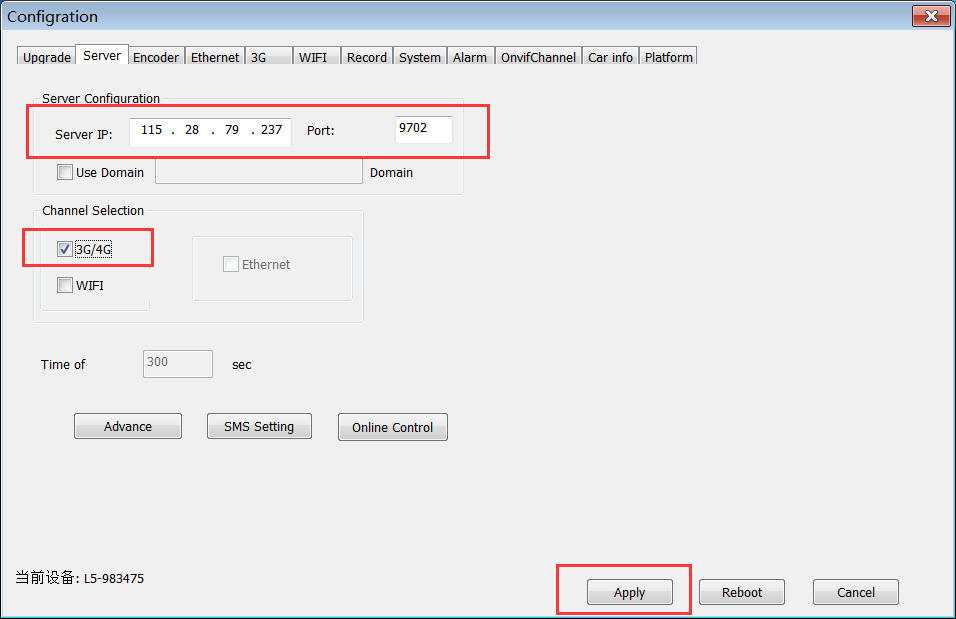
After config done, process below “Apply” to inform the DVS and this config shall be saved in the device.
firmware upgrade
To select the firmware_xxx_date.bin, and press apply, the firmware file will be transferred to the device via network and be burned into the FLASH on device, a message will popup when all done.
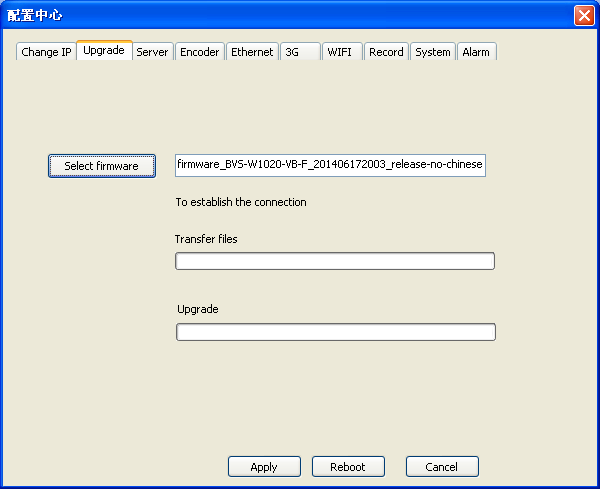
NOTE:
Upgrading using TCP/IP, so your PC must have a same IP as the device, for example,the device has a default IP, 192.168.6.232 as shown below,
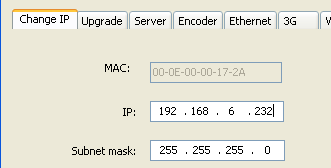
so your PC must have an IP like 192.168.6.xxx,e.g. a 192.168.6.99 will be OK .
NOTE: this IP may be change to anything as you will.
Change APN setting for 3G/4G LTE
Connect the DVS to a PC via the Ethernet cable, and run sacdil_pc.exe

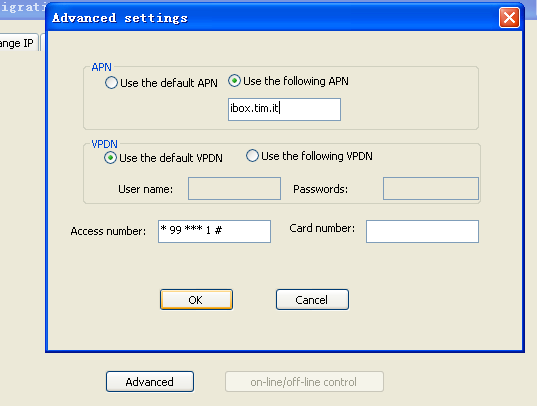
SmartEye/manager to do remote setting
When the DVS get connected and log into the smarteye server, client/manager.exe may be used to config the DVS remotely.
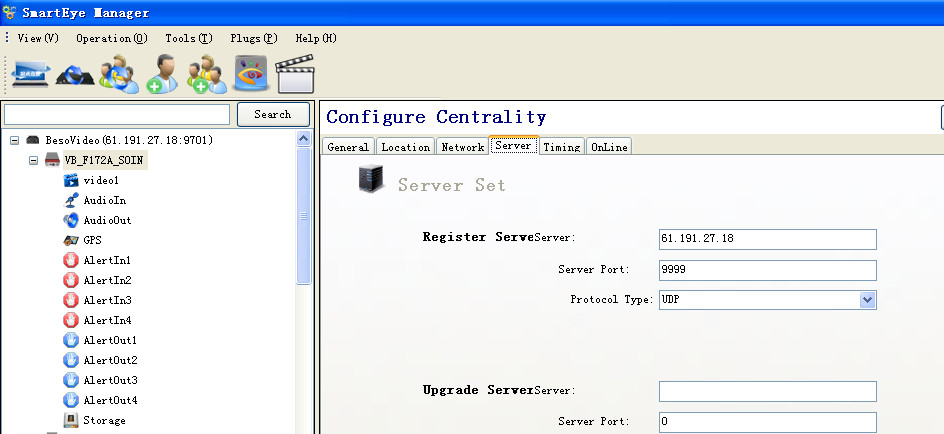
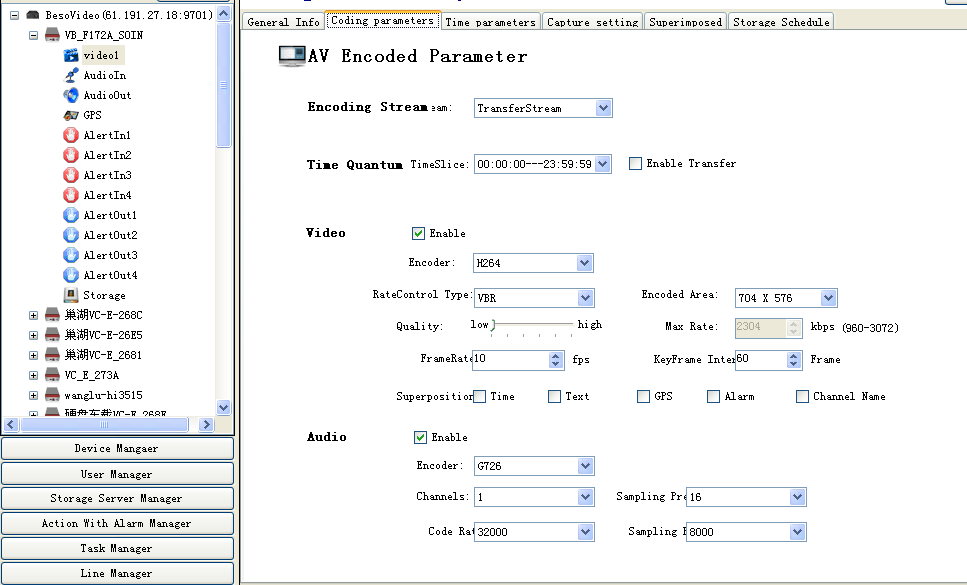
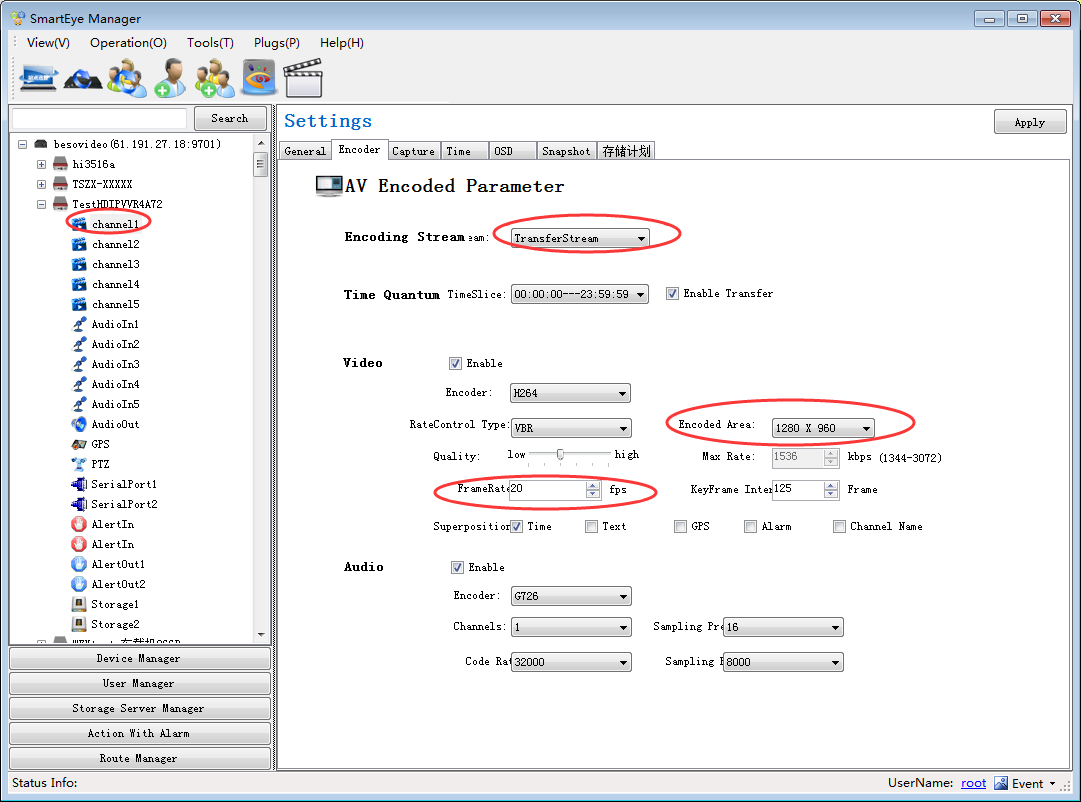
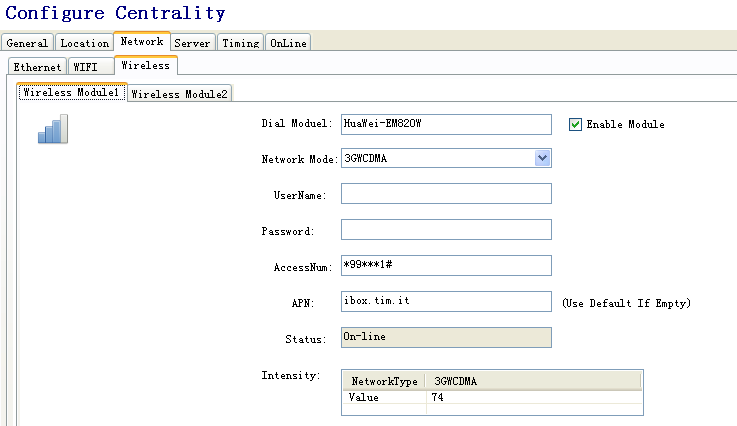
Just modify what you want,and click on the apply button on the up right corner,and wait manager feedback success, reboot the DVS, new config works.
VMS/smarteye software
about smarteye C/S client monitor&manager, https://www.besovideo.com/en/detail?t=1&i=87
FAQ for server-E WEB software, https://www.besovideo.com/en/detail?t=1&i=166