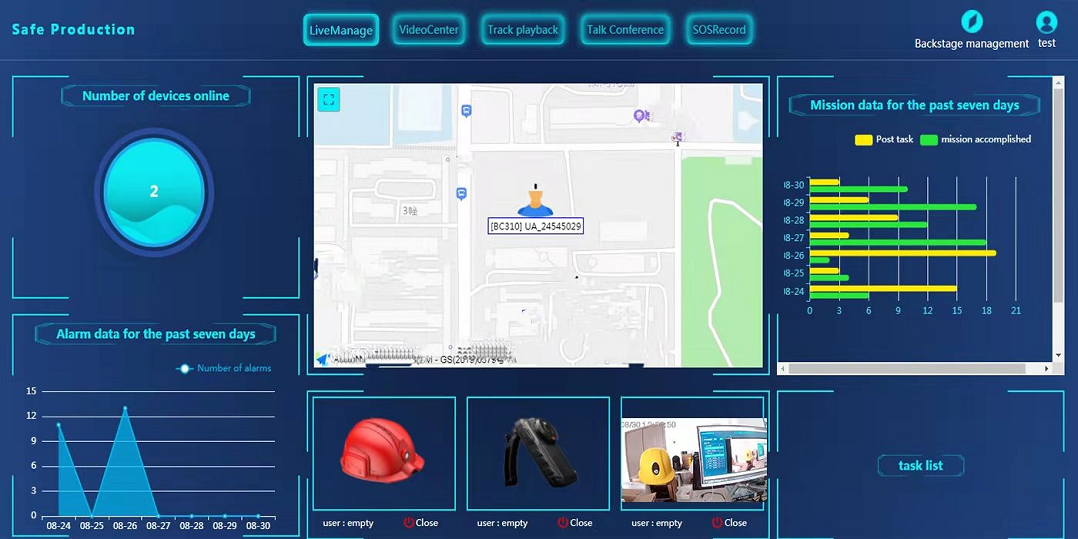user manual of all-in-one android system dome PTZ camera
all-in-one dome PTZ camera(android version)
4G/WIFI/GPS android dome camera, all in VMS/smarteye,Android model BW600D2,https://www.besovideo.com/en/product/detail?i=28

pls note,
there are two separate parts in this device,
1) a dome camera
2) the android mainboard, doing encoding+recording+live streaming
the dome camera connects to the main board on USB port, so there will be no live video on the total control screen with USB cable connected, that is black screen in totalControl.
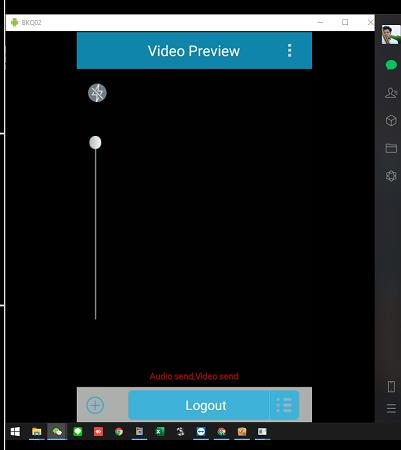
MPU is the main APP that does recording&live streaming. Current version is 1908.
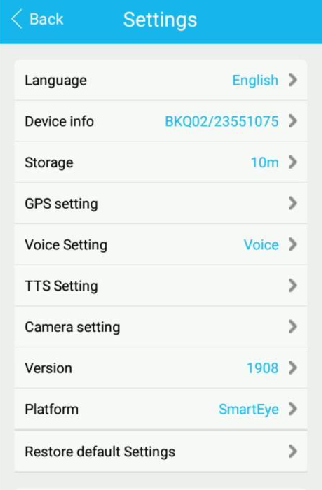
Access by totalControl
Black screen in TC, TC stands for total control, a free software. http://tc.sigma-rt.com/
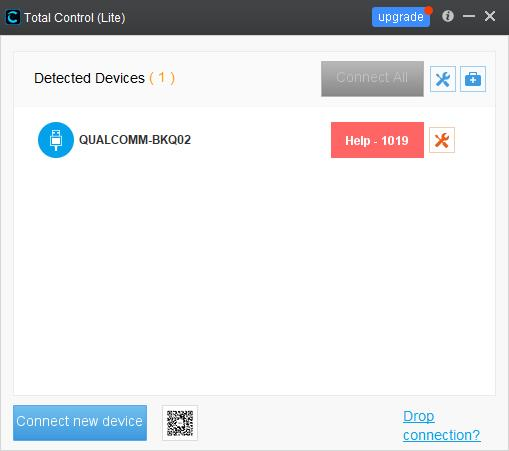
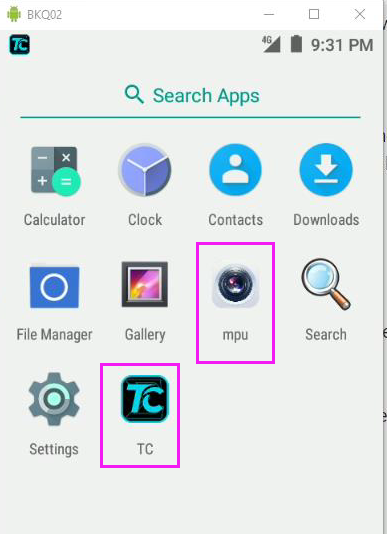
Have to disconnect USB cable in real use/test.

Access by wifi
The device can be accessed via wifi instead of USB cable, so live video can be seen on a android phone, so that we may confirm the dome camera is well connected to the encoder main board.
The mechanism is that totalControl tool can connect an android device via WiFi instead of traditional USB.
Some settings tricks needed.

1) connect the dome camera to the same WiFi AP that the PC connects to, here, total control tool should be employed to setup wifi in this android device, connect this device(the dome) to the PC via USB cable, run total control, get connected,enter android desktop, setup wifi make sure it connects to the wifi AP, and confirm the IP it obtains.
device IP: 192.168.1.100
PC IP: 192.168.1.101
2) run TC in the android device, find the passwd between the TC and the device, this is a automatic created one, remember it and input to next wifi connection between TC and the android device.

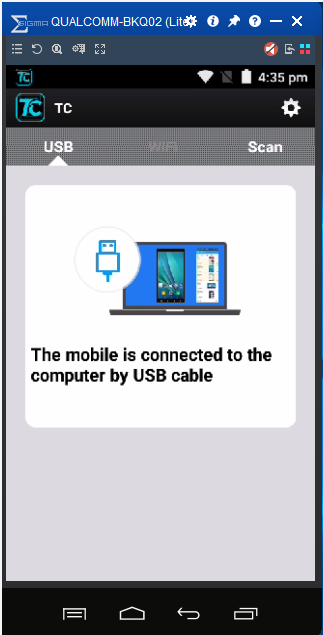
Remember this password in below screenshot,


Then input this passwd in below wifi connection, this means to connect TC to this android device via WiFi instead of USB cable,
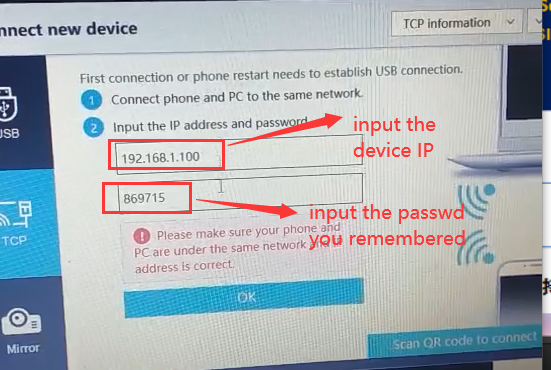
For example, the device IP maybe as,

So the device IP is 10.254.237.166, input this to the above dialog,
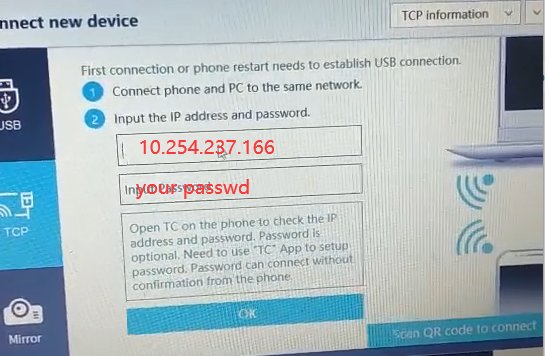
3) disconnect USB cable,

Keep Power ON,No turn off
4) after TC connect to the android device, pls note, no USB cable connected now, then run MPU, there will be live video, that tells the inner camera is well connected.
Open TC
 Click here by the mouse
Click here by the mouse
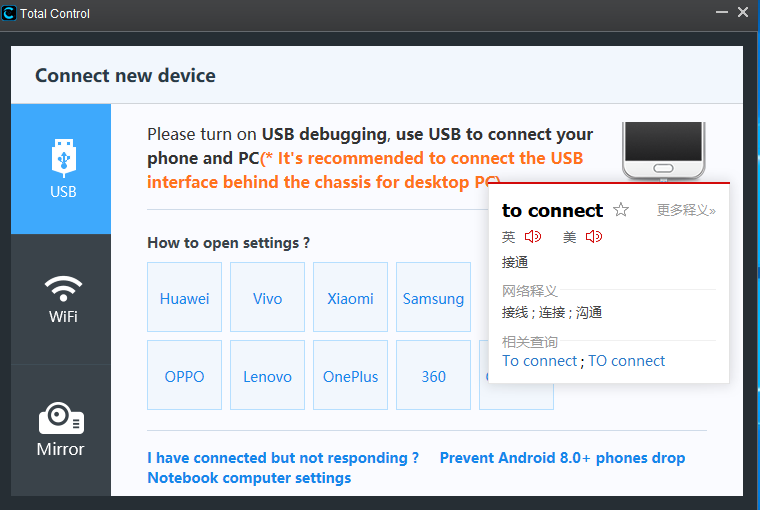 Select the wifi by the mouse
Select the wifi by the mouse
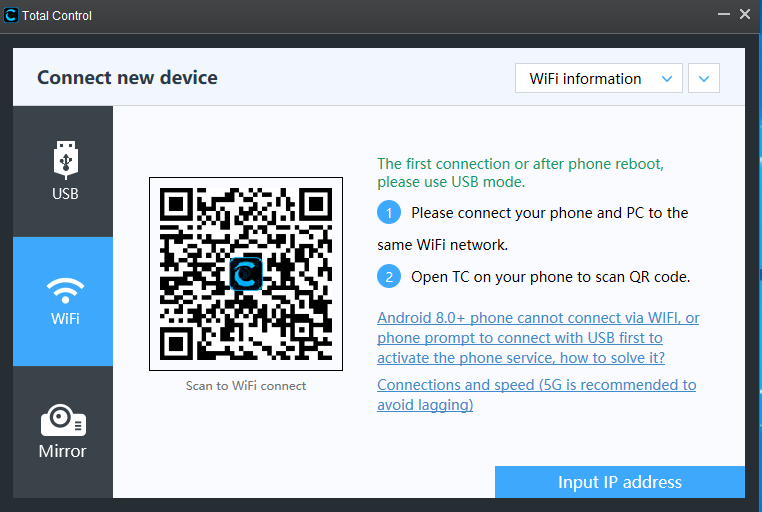 select the “Input IP address” by the mouse
select the “Input IP address” by the mouse
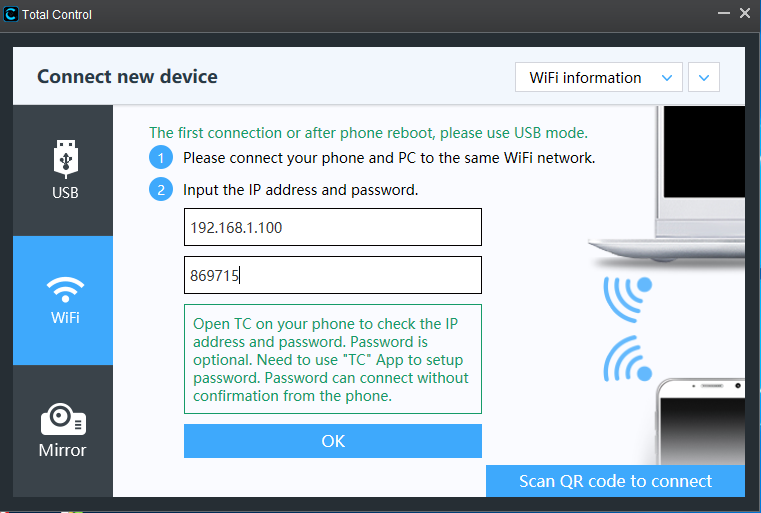
Input “IP address”&“password”,then click O.K by mouse
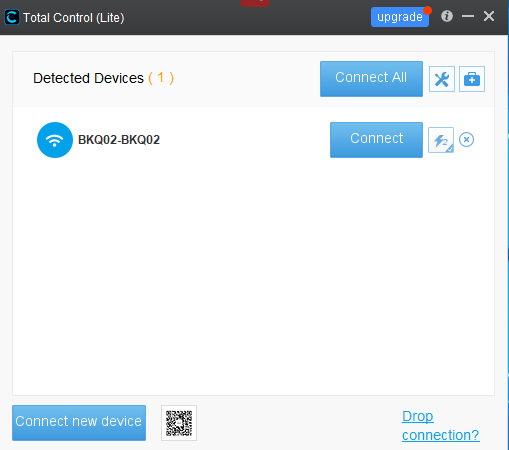
Click Connect by the mouse
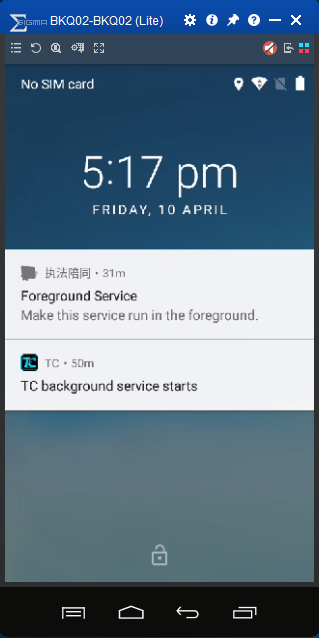
Click and pull “the lock”up by the mouse

Auto the live video appear,that means the camera is on
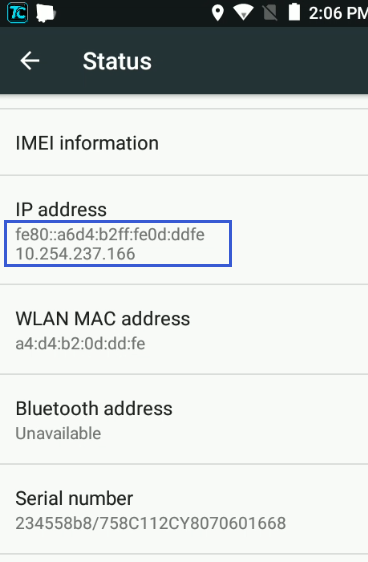
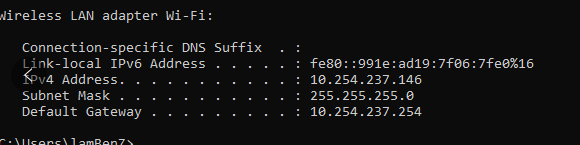
disassemble the device to make inner USB connection OK
Screw off those screws shown in below pictures,



Make sure the cable connect is tight and OK.

VMS/smarteye software
about smarteye C/S client monitor&manager, https://www.besovideo.com/en/detail?t=1&i=87
FAQ for server-E WEB software, https://www.besovideo.com/en/detail?t=1&i=166