user manual of mini AHD 4G /5G+WiFi DVR


LAN search and config tool Intro
A windows tools software is provided here to search and configure the DVR in LAN. the steps here are
1) insert SIM card, 2) connect 12DV power adapter, 3) run lan_search_config_tool find the DVR, setup APN, make sure 4G connection is ready, 4) enter server IP and port, the DVR will get online to smarteye, run chrome WEB browser to do live view.
Before run the tool, the device has to be connected to a PC via the mini-usb cable,as shown below,
connect directly to the PC


or both PC and device connect to a HUB/LAN switch, as shown below, till u see

Run sacdil_pc.exe
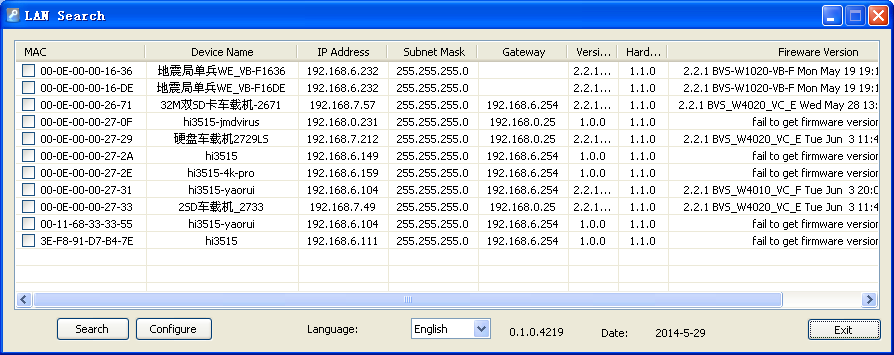
change server IP/port
Double click on the device, input the correct smarteye server IP and PU port for register into the server, that’s all for config.

After config done, process below “Apply” to inform the DVS and this config shall be saved in the device.
Change APN setting for 4G LTE
Connect the DVS to a PC via the Ethernet cable, and run sacdil_pc.exe

setup APN for local SIM card
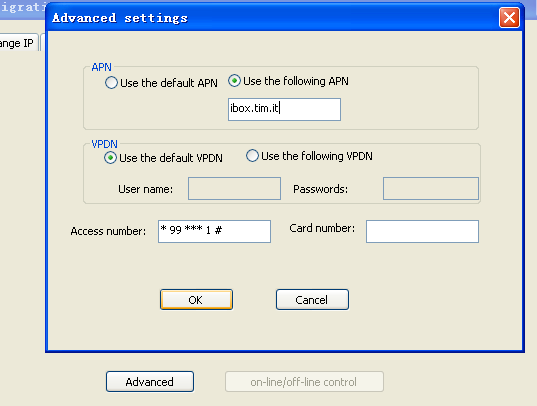
firmware upgrade
To select the firmware_xxx_date.bin, and press apply, the firmware file will be transferred to the device via network and be burned into the FLASH on device, a message will popup when all done.

NOTE:
Upgrading using TCP/IP, so your PC must have a same IP as the device, for example,the device has a default IP, 192.168.6.232 as shown below,
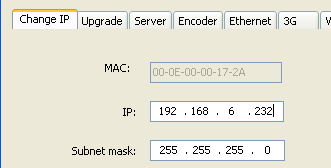
so your PC must have an IP like 192.168.6.xxx,e.g. a 192.168.6.99 will be OK .
NOTE: this IP may be change to anything as you will.
VMS/smarteye software
FAQ for server-E WEB software, https://www.besovideo.com/en/detail?t=1&i=166

