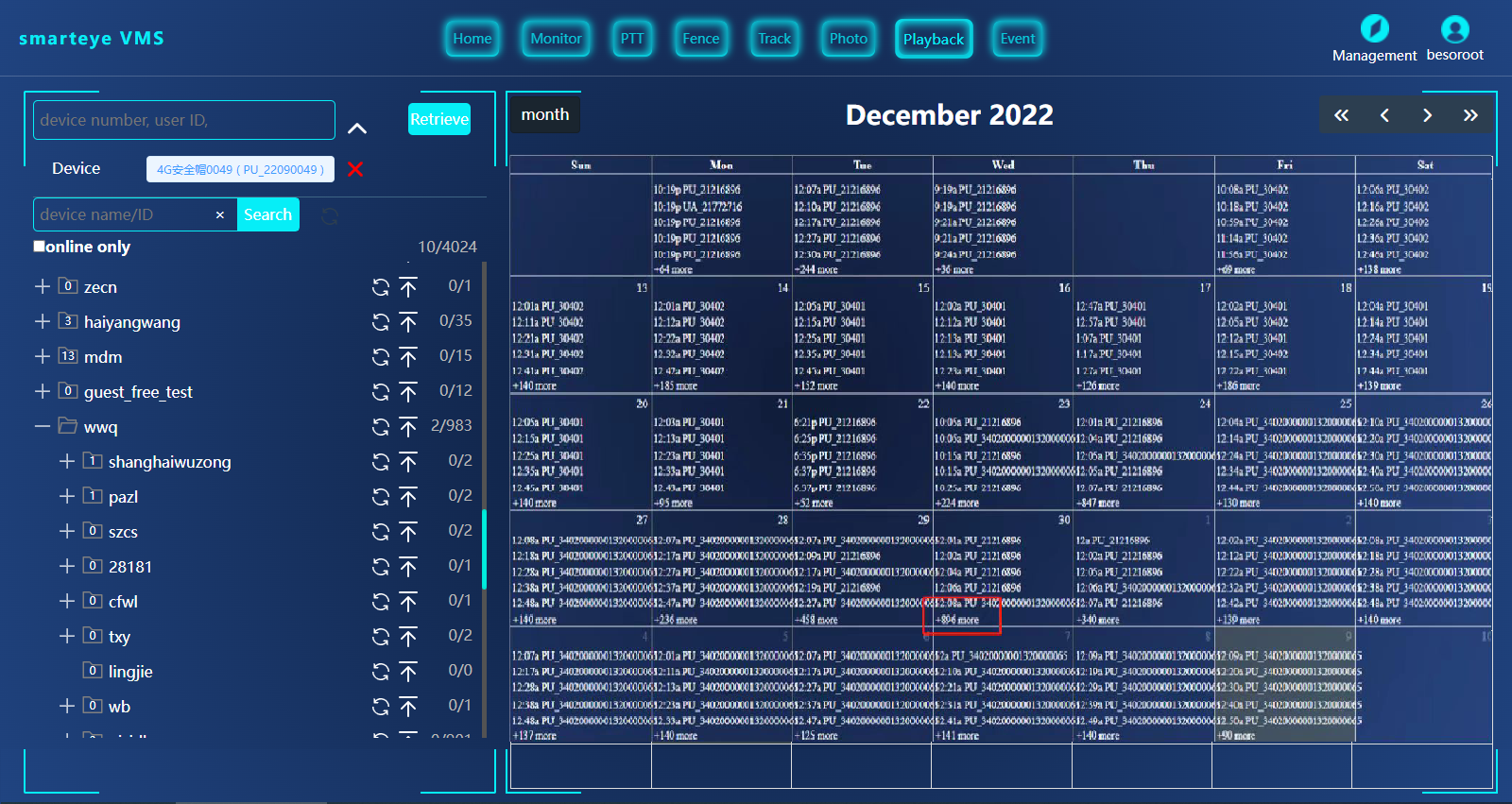about recording in mobile CCTV solutions
3 locations for recording
1) inside the DVR/camera, the footage files can be copied out/delete by BVUSBManager tools software on a WINDOWS PC, or by a multi-port docking station over USB cable, or can upload to VMS/smarteye server manually in MCP APP.
2) recording on cloud/on server side, by recording schedule or downloading schedule or automatic recording settings in NRU settings in smarteye client/Manager,can be download by smarteye client anywhere anytime
about recording in mobile CCTV solutions, recording on cloud/server, https://youtu.be/VicknVgUbLY, https://youtu.be/WDaDS0IyGxk
3) recording in smarteye client/Monitor
BVUSBManager for access via USB cable
connect the body camera to a WINDOWS PC via USB cable, run "BVUSBManager" tool software on this PC, "get DEVICE" enter passwd "888888",
then enable U-disk mode, the internal storage(TF card) can be accessed, read/write/delete enabled.

cloud recording~recording schedule
recording on server(on cloud) anytime when the camrea is online in VMS/smarteye. it consumes dataflow all the time.
employ chrome to setup a recording schedule for server-E, or run smarteye client/manager to set it up.
for server-E,

cloud recording~downloading schedule
this schedule is to download all the recording files within a camera when it's online in VMS/smarteye. better set it to work only at WiFi connected instead of 4G/5G cell network to save dataflow cost.

this usually takes the place of file-copy-out by USB cable.
relative settings for download_schedule,

then search&playback in WEB software ,